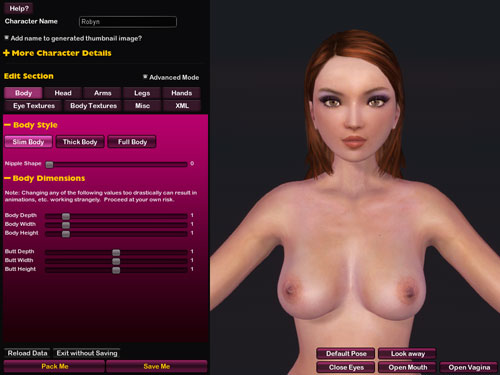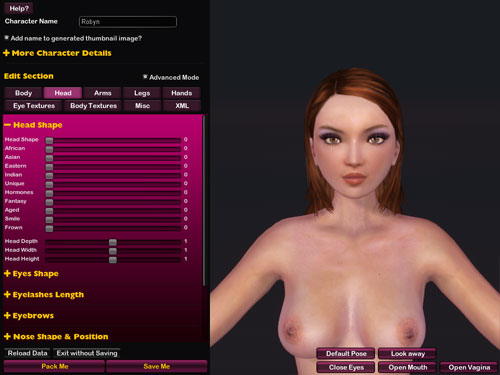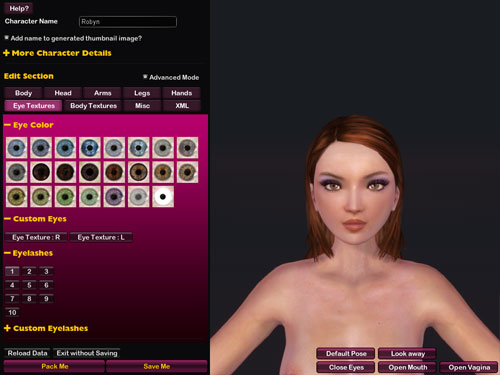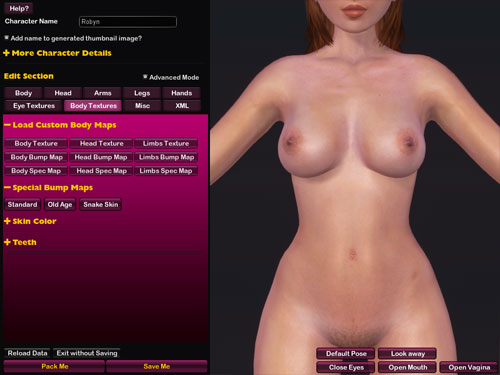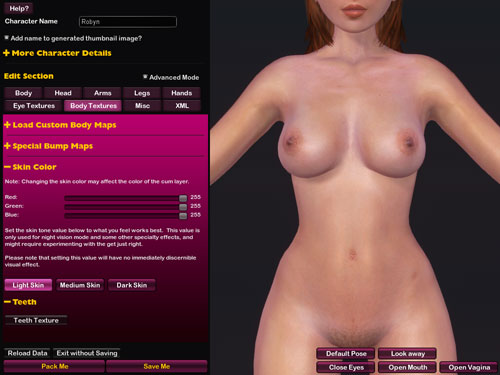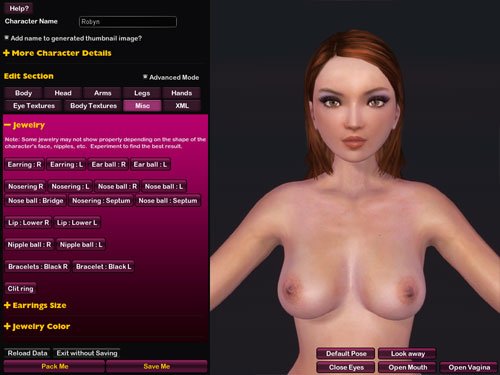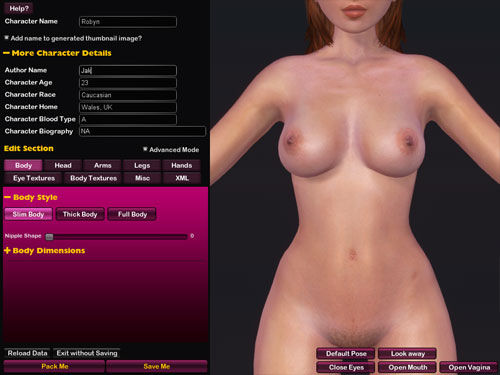The Character Editor is an add-on for Sex Sim, available here.Using the Character Editor:To start the Character Editor simply select any one of your female characters in the main "Girls" tab of Sex Sim, then click the "Editor" tab underneath the selection grid. (
*If you don't see the Editor tab, make sure you have purchased the add-on.) This will take you into the Character Editor interface.
General character creation method:Before we go over the various sections of the editor, let's talk about how a character would normally be created.
To create an entirely new character, you will still have to
start with an existing one. Don't worry, you can change every single thing about the new character so it's not at all like the one you started with, but there are a few things to keep in mind. If you're going to create a dark skinned character, it's best to start with one that's already dark skinned. Same for a light skinned character. This will prevent you from having to load in custom textures or set custom body colors if you didn't plan to do that.
So let's say we want to create a light skinned character, and we decide to use Robyn as the base. Click Robyn in the main menu and then enter the editor.
The first thing you want to do once you're in the editor is to
change the name of the character. This way you can save your changes as you go, try out the new character in the sim, and go back and forth into the editor as you tweak her to perfection.
The character editor doesn't have any options for setting
hair style,
pubic hair, or
breast shape, as those are already handled through the
Hair Styler add-on, the
Pubic Hair add-on, and the
Breast Shaper add-on. So after changing the name of the character just click the "Save Me" button at the bottom of the screen and it will take you back to the main menu. It is now that you can go in and change the hair style, pubic hair, and breast style for that new character. Once you've done that, head back into the Editor.
Sharing your character:Once you're finished making the character look how you want her to look, you can save her and she's good to go. What's even more fun, though, is to share that character with other users. The Character Editor makes this very easy to do. Load up the character in the Editor and look at the bottom for the "Pack Me" button. No, that's not a sexual joke (dirty minds, we all have one), it is there to pack up your character for distribution.
The "
Pack Me" button zips up your whole character into a zip file and stores it in a special folder in your Sex Sim directory. This is the file you will share with other users. Right after it completes the zip making process you'll be presented with two buttons. The first one, the one that says "
Share this Character?" is the one you want. Click that button and you'll be taken to a page on the Sex Sim web site with full directions on how to share the character. It even gives you a block of text you can use to put directly into a post here in the forum that explains what items if any are required for using the character (hair styles, etc.)
Reloading data:If you're in the middle of editing and realize you need to back up, then just hit the "Reload Data" button to reload the last saved version of the character.
Removing a character:Sometimes you have a character or two that you just don't care for anymore. This can happen when doing a lot of editing as well, where you end up with several test characters. Just go into the Editor and look for the "Remove Me" button. Click that, click the "Sure" checkbox on the next screen, and hit OK. Whoosh, the character is gone (it may take a few seconds to complete the process, and then you will be returned to the main menu).
Note that original Ripened Peach characters (ones you get from our add-ons store) can't be deleted.
The Character Editor Interface:Each of the buttons in the "Edit Section" bar leads to a different area of editing. We'll cover each in turn. For the purposes of this tutorial please tick the "Advanced Mode" checkbox once you're in the interface. You will notice
+ and
- symbols next to various sections. Clicking these will toggle a section's visibility.
Body Section: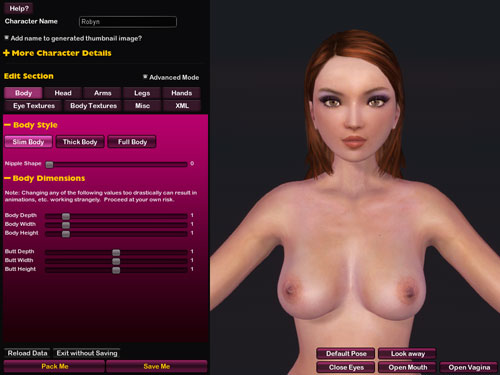
It is here where you can decide what body type the character will have, and while in Advanced Mode you can also fine-tune the body dimensions.
The "Body" section is also where you can use the nipple shape slider, which allows to to choose a range from default to puffy nipples to long nipples. If your girl is clothed when you enter the editor, this slider will be disabled, so make sure to go nude before editing if that's important to you.
Head Section: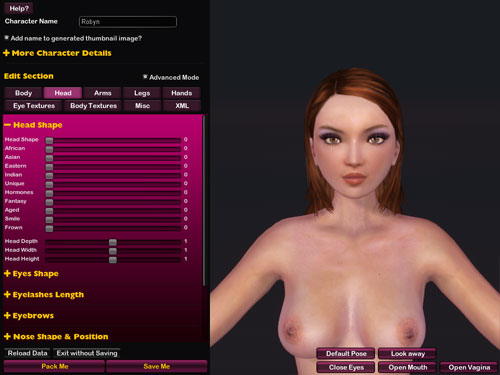
The "Head" section is where you will find the most bang for your buck as far as editing characters goes. By changing the head shape in various ways, you have access to a virtually infinite combinations of looks.
Arms, Legs, and Hands Sections:The "Arms", "Legs", and "Hands" sections allow you to edit those respective parts of the body. As with the other sections, most of it is self-explanatory, so feel free to have fun and experiment.
Eye Textures Section: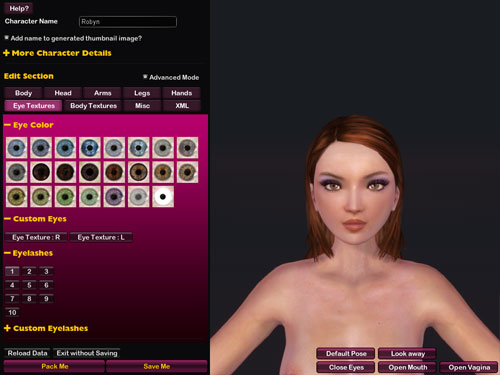
In the "Eye Textures" section you can choose eye colors from a number of pre-set styles, or for true customization load in your own textures. Textures can be in JPG or PNG format and by using custom eyes you can even have a different texture for each eye, if you like.
Eyelashes work the same way. Choose from the pre-sets or load your own custom eyelashes texture. Custom eyelash textures should be in PNG format as they must contain transparency to work properly.
Body Textures Section: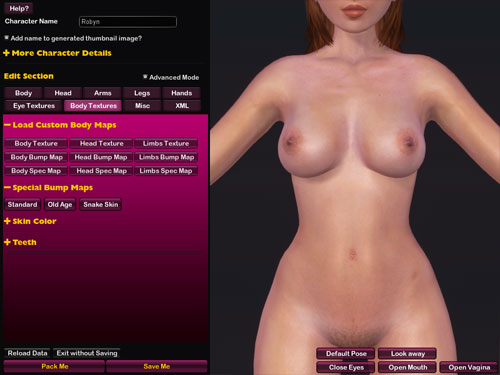
The "Body Textures" section is where advanced character creators will thrive. This is where you can load your own custom textures for a character, and textures can make all the difference in the world.
Each of the body maps you load can be in JPG or PNG format.
The
"Texture" buttons load the main (or "diffuse" if you're used to working with 3D) texture. This determines the overall look and color of the skin, face, nipples, etc.
The
"Bump Map" buttons allow you to load "normal maps", which will add bumps and extra detail to the character. You can create normal maps in any advanced graphic editing program or
right here online and load them directly into the Character Editor.
The
"Spec Map" buttons are for loading specularity maps, which are black and white images that control the appearance of light as it falls on the character. Feel free to experiment with various images to see how they affect the lighting. If you hit the "G" key while in the editor you can toggle the "wet look" skin which helps even more when tweaking your specularity maps.
Note: Each of those button sets have three slots, one for body, one for head, and one for limbs. If you decide to use custom textures you will need to load all three of those slots with a texture, otherwise you will have areas that are completely white. In other words, when you load a custom texture into a slot you will need to load the other slots as well.
The "Special Bump Maps" buttons give you a choice of three presets to choose from if you don't want to make your own bump maps.
Please see the "Resources" section at the bottom of this tutorial for links to UV maps, base character textures, etc.
Body Textures Section Part 2: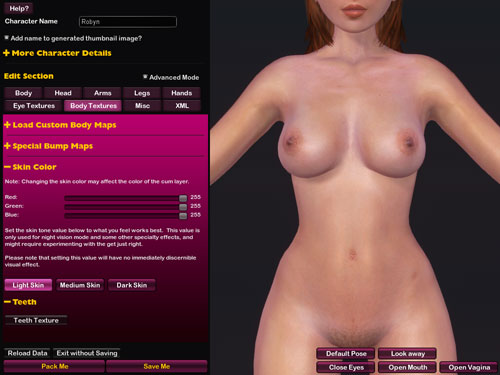
Continuing with the "Body Textures" section, if you expand the "Skin Color" tab you will see three sliders for setting the overall skin tone. Each of the sliders represents a value of the RGB spectrum and between the three you have the ability to choose from over 16 million colors.
Below the sliders you will see a set of skin tone buttons that may be slightly confusing at first. In some of the new visual effects available in Sex Sim, such as night vision, the sim tries to determine how best to achieve the effect to work with certain skin tones. By choosing one of the skin tone buttons in this section you can help things along and get the effect you personally choose rather than having the sim do it for you. When you click these buttons you will see nothing happen, and that's normal. The results are only visible when using one of the special effects in the sim.
Below that you will see a button that allows you to load custom teeth textures. Most people will never need this as the default teeth seem to work fine, but if you find yourself wanting something a little different then this is your button. Teeth should be in PNG format with transparency for the best effect.
Again, please see the "Resources" section at the bottom of this tutorial for links to UV maps, base character textures, etc.
Misc Section: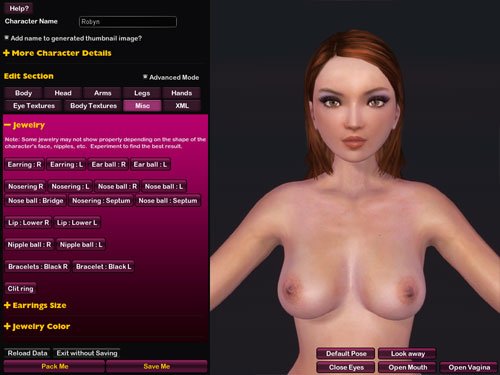
The "Misc" section is where you can work on some of the extra items available for customization. Currently this means jewelry, but there may be more items available in the future that will appear in this section.
By clicking any of the jewelry buttons you can add that jewelry to the character. Please note that sometimes jewelry may not show up properly, depending on how you've shaped your character's head. For instance, if you have enlarged the nose past a certain point, then the nose ring won't show up. I plan to improve this limitation in the future but for now just keep it in mind.
You'll also find the ability to control the "Earrings Size" and overall jewelry color in this section. The jewelry color works with sliders, exactly like the Body Color.
More Character Details Section: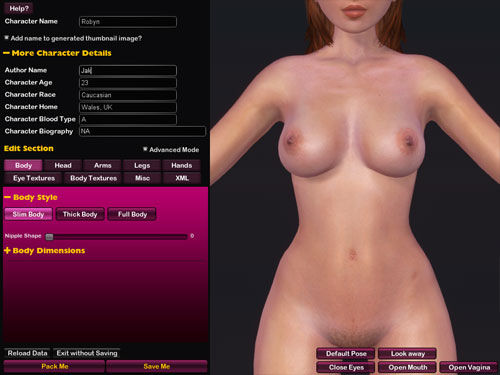
At the top of the editor, directly under the character's name field, you will see the "More Character Details" tab. Expanding that tab will give you access to various details for your character. Feel free to fill them in as you wish.
Additional Notes and Resources:ReadMe Files:When sharing characters, you might want to include a text file with information about that character. There is a way to do it so that the "Pack Me" option will automatically include this text file in the zip for the character. Simply create your text file and save it in the "Sex Sim\Runtime\user_created\characters\readme_files\" folder using the following naming convention:
f-name of character.author.README.txt -- don't forget the periods (full stops) in there.
An example would be"
f-Kathy.Jak.README.txt" - So I put that file into the read_me folder and it ends up going into the zip file when the character is packed. When someone uses a character that has one of these readme files a little note icon will appear on the character window, which can be clicked to view the file.
Texture Resources:Bump maps (normal maps): You can create them in any advanced graphic editing program or better yet make them
right here online.
Base character textures: Sex-Sim_Female_Base_Textures.zipEach file has a few layers, including makeup, etc. so you can have something to work with as you make your own textures. I tested each file in Photoshop and GIMP.
Female Character UVW maps: SexSim-Female-UVW.zipThis is a zip file which contains all of the UVW maps in PNG transparent format, making it easy to put into a layer in your graphic editing application.
Each map is labeled with the appropriate parts so it should be easy enough to figure out what's going on.
When we created Sex Sim we decided it might be a good idea to use a UVW mapping scheme that was very similar to that used for the "Victoria 4" model in Poser. Since there are so many resources available online for that particular mapping format we figured it would make it an easier process for people working in Poser to start playing around with Sex Sim. Our textures have a few distinct changes from the Poser layout, but we kept them fairly close. If you're not familiar with Poser or Victoria 4 then don't sweat it, but if you are then you will have a head start in knowing how to texture Sex Sim girls.
3D Body Meshes: Sex-Sim_Female_Body_Meshes.zipIf you are comfortable in a 3D editing environment you might want to download this zip file containing the 3D model meshes for each of the currently existing female body types in Sex Sim. They are in FBX format and have materials set up for HEAD, BODY, LIMBS, etc. making it relatively painless to plot your textures as you create them.